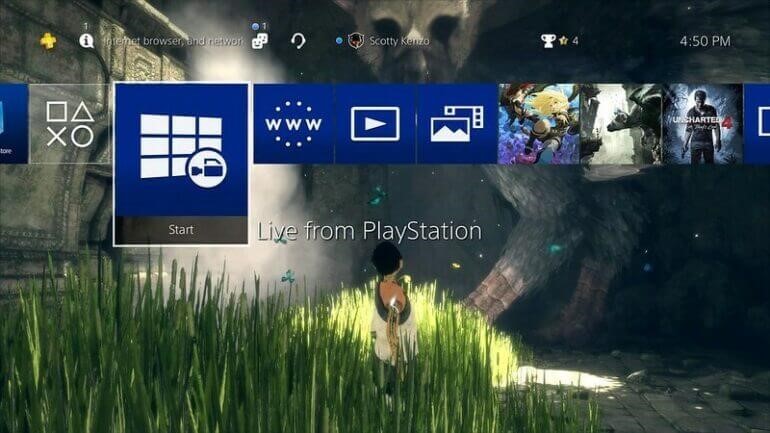Доброго времени суток, геймеры! Случалось у вас такое, что вылетала ошибка su 42118 6? Вы не знаете, что она означает и как исправить? Не волнуйтесь, мы знаем, что делать.
Но приготовьтесь! Часто этот баг означает, что с PS4 серьёзные проблемы.
Правда, иногда его можно исправить простыми процедурами.
Содержание
- Код ошибки su 42118 6
- Как вылечить
- Перезагрузка PS4
- Обновление ПО
- Сброс до завода
- Поправка проводов
- Замена кабеля
- Что делать, если ничего не помогает
- Заработало
Итак, что же это за код такой?
SU 42118 6 означает, что на плейстейшен произошёл сбой соединения с blu-ray приводом. Система может написать, что дисковод не обнаружен. Или что нет связи с жёстким диском.
В любом случае решений проблемы существует несколько. Начнём с самых безобидных способов.
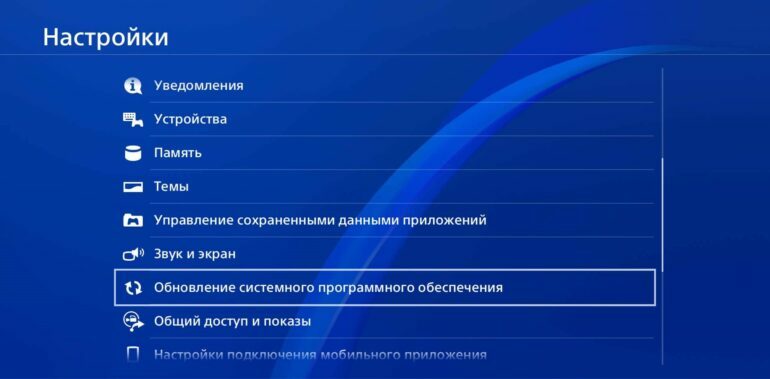
Как вылечить
Попробуйте починить баг при помощи простых манипуляций на ПС4. Для устранения неполадки могут помочь три вещи:
- Простая перезагрузка системы.
- Обновление ПО.
- Сброс плейстейшен 4 до заводских настроек.
Остальные способы решения технические. Где-то может понадобиться простая замена кабеля или даже поправка проводов.
А может даже придётся сдавать консоль в мастерскую.
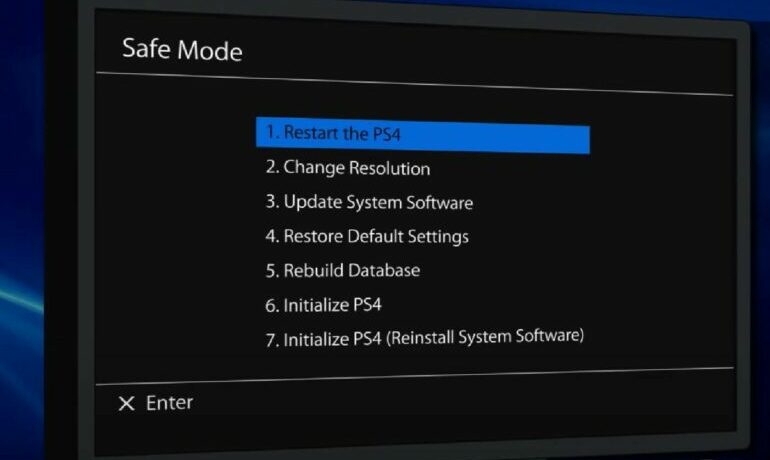
Перезагрузка PS4
Иногда даже простая перезагрузка устройства помогает исправить большинство проблем. Поэтому просто выберете в окне быстрого доступа пункт «Перезапустить систему». Или найдите его в меню выключения. Кому как удобно.
Также можно перезапустить приставку через безопасный режим. Это самый первый пункт.
Если ошибка продолжает появляться, тогда попробуйте следующее.
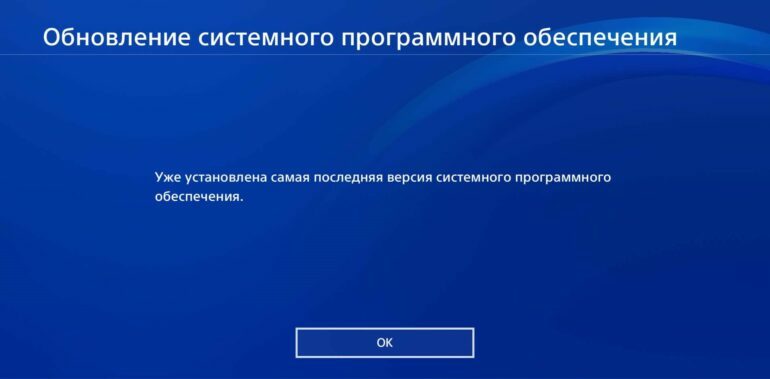
Обновление ПО
Часто баги, включая SU 42118 6, вылетают просто из-за того, что вы вовремя не обновили системное ПО. Обычно новая пошивка устанавливается автоматически. Достаточно, чтобы PS 4 работала и было стабильное соединение с интернетом.
Но, если вы отключили эту опцию, то стоит проверить на свежую версию и запустить установку обновлений.
Проверить, стоит ли у вас последняя версия обнов, можно в разделе настроек. Пункт так и называется «Обновление системного ПО».
Если кликнуть по нему, приставка сообщит, текущая ли версия обнов у вас.
Если прошивка не обновляется автоматически, то сделать эту процедуру можно через тот же сейв мод. Это пункт номер три.
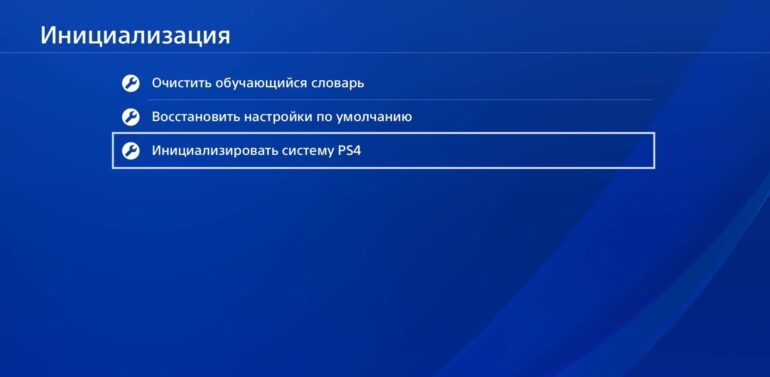
Сброс до завода
Проблема всё ещё не решена? Попробуйте запустить пункт номер шесть в безопасном режиме. Иными словами провести инициализацию настроек.
Имейте в виду, что перед запуском данного процесса лучше сохранить сейвы к играм и другие данные.
Так как они могут подтереться. Подробнее об инициализации мы писали тут.

Поправка проводов
Если ошибка технического плана, а не системного, то все предыдущие пункты вряд ли помогут.
Вспомните, не разбирали ли вы консоль с целью почистить её? Может, до конца не установили привод? Или какой-то из кабелей плохо зафиксирован?
Попробуйте просто проверить, всё ли стоит на своих местах. Ещё раз переподключить, если потребуется. Может, отошёл контакт?

Замена кабеля
Последнее, из-за чего могла произойти неполадка su 42118 6, это то, что кабель от блюрея неисправен или сгорел.
При разборке это легко заметить. Контакты будут оплавлены.
В таком случае лучше отнести приставку хорошему мастеру. Пусть заменит на новые. А ещё лучше, если отдадите PS4 в официальный сервисный центр.

Что делать, если ничего не помогает
Корень зла так и не нашёлся? Все провода подключены как надо и работают? Не помог ни один из способов?
Тогда решение только одно. Ведите консоль на диагностику. Сотрудники Sony проведут специальную диагностику устройства.
Если у вас сохранилась гарантия, и вы не сорвали пломбу на приставке, то ремонт сделают бесплатно. Только за комплектующие заплатите.
Не пытайтесь чинить самостоятельно! Можете только навредить и переплатить за дополнительный ремонт.

Заработало
Мы надеемся, что всё у вас обошлось. Ошибка su 42118 6 больше не появляется, а вам помогла простая переустановка или даже инициализация.
Получайте удовольствия от игры на приставке. Пусть она у вас работает без перебоев и багов!
Пишите в комментариях вопросы по теме, если таковые остались. Постараемся помочь. Если материал оказался полезным, поставьте лайк и сделайте репост. До встречи на канале!
Ошибка SU-42118-6 – одна из многих, которые трудно поддаются исправлению на PlayStation 4. Часто она вызвана серьезными неисправностями оборудования, которые без вскрытия и ремонта консоли не удается устранить. Код SU-42118-6 указывает на то, что система не может найти дисковод или жесткий диск по причине обрыва соединения BD-ROM. Порой проблему вызывает и программная неполадка. Однако, многим пользователям все же придется вскрывать консоль и менять кабель подключения, а порой и сам накопитель или дисковод.
Как исправить ошибку PS4 SU-42118-6?
Учитывая то, что ошибка SU-42118-6 может быть вызвана серьезными физическими поломками, будет везением, если ее удастся исправить системными решениями. В данном случае пользователь не беспомощен, и кое-что сделать может.
Что делать при ошибке SU-42118-6 на PS4:
- Перезагрузить консоль. Ошибка может появляться не при каждом запуске. Это все равно тревожный симптом, так как указывает на необходимость грядущего ремонта, но временно подобное действие может помочь.
- Обновить программное обеспечение. Если удалось войти в систему, стоит обновить ее. Важно поддерживать актуальное состояние программного обеспечения, это может помочь при программной поломке.
- Сбросить консоль к заводскому состоянию. Для этого нужно перезагрузить консоль и войти в безопасный режим (длительное удержание кнопки включения, до второго звукового сигнала). Среди меню нужно выбрать «Инициализировать PS4». Только заранее стоит попробовать сохранить важные данные, если такая возможность есть.

- Проверить качество подключения накопителя и дисковода. Особенно актуально в том случае, если недавно разбирали консоль для чистки или замены комплектующих. Стоит поправить кабели и все может заработать.
- Заменить кабель подключения. Это стоит делать каждые несколько лет, так как шнур пересыхает и может вызывать различные сбои в соединении с оборудованием. Стоимость кабелей невысокая, поэтому попробовать нужно.
Когда все перечисленное не дало положительных результатов, у вас есть 2 варианта: обратиться в сервисный центр или попробовать подключить другой (новый, взятый у друга и т. п.) жесткий диск, возможно, и дисковод. Это позволит понять, что именно вызвало проблему. По опыту, чаще всего дело в кабелях, они со временем портятся от высоких температур.
Добрый день такая проблема не могу обновить ps4 на 8,05 выбивает ошибку
пробовал через безопасный режим( обновить , полностью восстанавливал , через интернет) ошибка
так же не работает дисково (не кушает диски) говорят из за этого дисковод bdp-020
Как решить эту проблемы ?
- Termitbuy
- Сообщения: 8
⊕3
![]() Stich » 28 апр 2021, 14:01
Stich » 28 апр 2021, 14:01
Файл обновления помещен в папку UPDATE? Точно все делалось по инструкции?
1. С помощью PC или Mac создайте на USB-накопителе FAT32 папку с названием PS4. В этой папке создайте другую папку, с названием UPDATE.
2. На странице обновления системного программного обеспечения PS4 выберите раздел «Обновление системного программного обеспечения». Загрузите файл обновления и сохраните его в папке UPDATE. Сохраните файл под названием PS4UPDATE.PUP.
3. Подключите USB-накопитель с файлом для обновления системы к консоли PS4.
4. Если вы получили сообщение об ошибке SU-41350-3, значит, файл PUP был переименован вашим компьютером из-за многократных загрузок одного и того же файла. Проверьте место сохранения загруженных данных на PC или Mac, и удалите все предыдущие версии файла. Убедитесь, что нужный файл назван PS4UPDATE.PUP место сохранения загруженных данных на PC или Mac, и удалите все предыдущие версии файла. Убедитесь, что нужный файл назван PS4UPDATE.PUP
5. Запустите консоль PS4 в безопасном режиме: нажмите и удерживайте кнопку питания, и отпустите ее после второго звукового сигнала.
6. Выберите в безопасном режиме вариант 3 – Обновление системного программного обеспечения.
7. Выберите Обновить из USB-накопителя > OK.
-

Stich - Синий Стич
- Сообщения: 8173
- Откуда: я знаю!?
-
- iHoock
⊕5434
![]() mank » 28 апр 2021, 14:26
mank » 28 апр 2021, 14:26
Недавно заменил диск на консоли — поставил ssd , прошивка встала без проблем. Попробуй всё, что предложил стич, пробуй разные флешки. Лучше качай не обновление, файл переустановки ПО — шансов больше, но консоль обнулится (будет как из магазина)
Если привод не работает — прошивку скорее всего обновить не получится. Ищи проблему (по лёгкому — шлейф, по плохому — сам привод)
Тут почитай
viewtopic.php?f=8&t=1198
Цитатка:
«the SU-42118-6 error code is not a software problem.
This error comes from a broken ribbon connector between your motherboard and BD-ROM. You risk seeing the SU-42118-6 error code if you disassemble your console either while cleaning it or for another reason.»
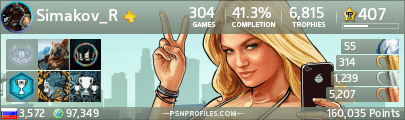
-

mank - Сообщения: 1549
-
- Simakov_R
⊕2377
![]() Termitbuy » 28 апр 2021, 15:06
Termitbuy » 28 апр 2021, 15:06
Stich писал(а):Файл обновления помещен в папку UPDATE? Точно все делалось по инструкции?
все делал по инструкции
:PS4UPDATE название файла PS4UPDATE.PUP
Последний раз редактировалось Termitbuy 28 апр 2021, 15:14, всего редактировалось 1 раз.
- Termitbuy
- Сообщения: 8
⊕3
![]() Termitbuy » 28 апр 2021, 15:08
Termitbuy » 28 апр 2021, 15:08
xgorodx писал(а):Приставку разбирали?
да разбирал привод не работает искал пред f6202 (читал дело в нем ) так и не нашел его
- Termitbuy
- Сообщения: 8
⊕3
![]() Termitbuy » 28 апр 2021, 15:12
Termitbuy » 28 апр 2021, 15:12
mank писал(а):Недавно заменил диск на консоли — поставил ssd , прошивка встала без проблем. Попробуй всё, что предложил стич, пробуй разные флешки. Лучше качай не обновление, файл переустановки ПО — шансов больше, но консоль обнулится (будет как из магазина)
Если привод не работает — прошивку скорее всего обновить не получится. Ищи проблему (по лёгкому — шлейф, по плохому — сам привод)
Тут почитайviewtopic.php?f=8&t=1198
Цитатка:
«the SU-42118-6 error code is not a software problem.
This error comes from a broken ribbon connector between your motherboard and BD-ROM. You risk seeing the SU-42118-6 error code if you disassemble your console either while cleaning it or for another reason.»
да я как раз скачал «файл переустановки ПО»» приставка сама работает но не обновляется
- Termitbuy
- Сообщения: 8
⊕3
![]() mank » 28 апр 2021, 15:40
mank » 28 апр 2021, 15:40
Ищи шлейф привода и звони его
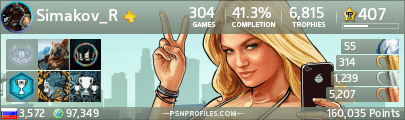
-

mank - Сообщения: 1549
-
- Simakov_R
⊕2377
![]() xgorodx » 28 апр 2021, 15:41
xgorodx » 28 апр 2021, 15:41
Не знаю где вы читали, но mank вам правильно написал про шлейф, привод сам по себе ещё не видел чтоб сломался, возможно шлейф не до конца воткнут, вставьте диск и сами проверьте — если диск читает сам привод то звук будет слышно.
-

xgorodx - Сообщения: 1614
-
- xgorodx
⊕989
![]() Termitbuy » 28 апр 2021, 18:01
Termitbuy » 28 апр 2021, 18:01
xgorodx писал(а):Не знаю где вы читали, но mank вам правильно написал про шлейф, привод сам по себе ещё не видел чтоб сломался, возможно шлейф не до конца воткнут, вставьте диск и сами проверьте — если диск читает сам привод то звук будет слышно.
а как шлейф может сломаться ?
- Termitbuy
- Сообщения: 8
⊕3
![]() Termitbuy » 28 апр 2021, 18:02
Termitbuy » 28 апр 2021, 18:02
mank писал(а):Ищи шлейф привода и звони его
снять шлейф и прозвонить его на обрыв ?
- Termitbuy
- Сообщения: 8
⊕3
![]() xgorodx » 28 апр 2021, 18:03
xgorodx » 28 апр 2021, 18:03
Легко, если его выставляли не правильно то возможно повредили контакты.
-

xgorodx - Сообщения: 1614
-
- xgorodx
⊕989
![]() mank » 28 апр 2021, 18:53
mank » 28 апр 2021, 18:53
Termitbuy писал(а):снять шлейф и прозвонить его на обрыв ?
Можно и так, можно отсоединить только с одной стороны. Смотри как удобнее будет.
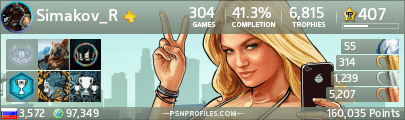
-

mank - Сообщения: 1549
-
- Simakov_R
⊕2377
![]() Termitbuy » 18 май 2021, 18:30
Termitbuy » 18 май 2021, 18:30
mank писал(а):
Termitbuy писал(а):снять шлейф и прозвонить его на обрыв ?
Можно и так, можно отсоединить только с одной стороны. Смотри как удобнее будет.
Добрый день ну Я купил новый шлей
- Termitbuy
- Сообщения: 8
⊕3
![]() mank » 18 май 2021, 18:57
mank » 18 май 2021, 18:57
Кардинальное решение  мы предлагали прозвонить. Результат то какой?
мы предлагали прозвонить. Результат то какой?
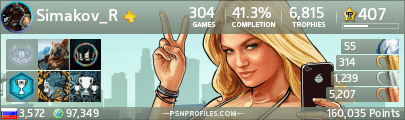
-

mank - Сообщения: 1549
-
- Simakov_R
⊕2377
![]() Termitbuy » 19 май 2021, 20:26
Termitbuy » 19 май 2021, 20:26
mank писал(а):Кардинальное решение
мы предлагали прозвонить. Результат то какой?
Все заработало большое спасибо за помощь
- Termitbuy
- Сообщения: 8
⊕3
![]() Vetdoctor » 30 ноя 2021, 16:13
Vetdoctor » 30 ноя 2021, 16:13
Ребят, подскажите пжлст точно такая же проблема, приставка не вскрывалась, читает dvd диски игровые не читает не обновляется с флешки выдает теже ошибки, приставка не падала и т.д.
- Vetdoctor
- Сообщения: 1
⊕0
![]() mank » 30 ноя 2021, 19:39
mank » 30 ноя 2021, 19:39
Ну что тут посоветуешь? Тоже шлейф звони, ну или в приводе головка грязная/поцарапанная или подсела. Я с блюреями не работал и не знаю можно ли добавить мощность и сколько тут головок. Может спецы ответят. Но если код такой выдаёт и не обновляется — смотри в первую очередь шлейф.
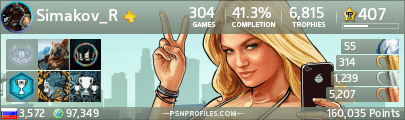
-

mank - Сообщения: 1549
-
- Simakov_R
⊕2377
Вернуться в Общий форум и обсуждение PS4
Кто сейчас на форуме
Сейчас этот форум просматривают: нет зарегистрированных пользователей и гости: 2
Очень важно как можно скорее загрузить последние обновления любого системного программного обеспечения. Это связано с тем, что с обновлением программного обеспечения улучшаются многие его аспекты, и машина становится лучше благодаря этому. Однако иногда в процессе обновления могут возникнуть некоторые неполадки, которые могут помешать его завершению. Подобный случай получил распространение среди пользователей PS4, где во время обновления они получают код ошибки su-42118-6. В результате многие игроки ищут способ ее устранения. Итак, мы рассмотрим несколько эффективных обходных путей, которые помогут вам найти причину этой ошибки и устранить ее очень удобно.
На данный момент не существует официального решения для исправления этой ошибки, прерывающей обновление PS4. Однако некоторые эффективные способы исправления могут помочь вам справиться с ней.
- 1) Перезагрузите PS4: Перезапуск PS4 поможет устранить временную проблему, которая может препятствовать процессу обновления.
- 2) Проверьте соединение ленты: Убедитесь, что лента, соединяющая привод Blu-ray и консоль, исправна и работает. Если нет, замените ее на исправную, а затем попробуйте выполнить обновление снова.
- 3) Переподключите кабели HDMI (необязательно): Возможно, кабели HDMI вашей PS4 разболтались. Поэтому отсоедините их от экрана и PS4, а затем снова подсоедините. Теперь снова пройдите процесс обновления.
- 4) Восстановите настройки по умолчанию: Выключите PS4 и нажмите кнопку питания, пока не услышите два звуковых сигнала. После этого подключите имеющийся у вас контроллер через USB-кабель и нажмите кнопку PlayStation. Теперь перейдите в безопасном режиме к опции «Восстановить настройки по умолчанию». Выберите эту опцию и дождитесь окончания восстановления.
- 5) Замените жесткий диск PS4: Иногда вы можете не осознавать, но ваш жесткий диск может быть неисправен. В этом случае попробуйте заменить его на новый. Неисправный жесткий диск является источником многих ошибок.
- 6) Инициализируйте систему PS4 в безопасном режиме: Возьмите USB-накопитель, отформатированный в FAT, и подключите его к консоли. Теперь перейдите в настройки PS4 и выберите «Система». После этого выберите опцию «Резервное копирование и восстановление». Теперь перейдите в раздел «Резервное копирование PS4» и выберите данные, которые вы хотите сохранить. После этого дайте имя папке резервного копирования и нажмите кнопку X, чтобы инициализировать ее. После завершения отсоедините USB-накопитель, перейдите в настройки PS4 и выберите «Инициализация». Отсюда выберите «Полная» инициализация. Это приведет к перезагрузке консоли. После перезагрузки попробуйте обновить консоль и проверьте, сохраняется ли ошибка.
Помимо выполнения этих действий, вы также можете обратиться в службу поддержки, если проблема возникает снова и снова.
Последнее обновление 24.01.2023

Новая прошивка 7.5 для PS4 доступна в течение нескольких дней и включает в себя многочисленные улучшения, в данном случае особенно производительность, заявленную SONY. Обычно прошивка обновляется с самой консоли, но в этом случае кажется, что многие пользователи сообщают об ошибках SU-42118-6 и SU-30746-0, из-за которых консоль полностью заблокирована. Мы расскажем обо всем ниже и расскажем, как решить эти проблемы.
PS4 не часто выходит из строя при обновлении прошивки, хотя это тоже не редкость. В любом случае, эти ошибки никуда не исчезли, потому что поток жалоб не перестает расти.
Однако не беспокойтесь, потому что, если вы находитесь в таком положении, ниже мы покажем вам, что вам нужно сделать, чтобы решить эти проблемы.
Эта ошибка связана с приводом Bluray на PS4, хотя кажется, что в этом случае она не имеет особого отношения к обновлению прошивки 7.5 PS4. В любом случае, многие пользователи сообщают, что они получают эту ошибку после попытки обновления, поэтому ниже мы расскажем вам, что вам нужно сделать, чтобы консоль снова заработала нормально:
- Выньте диск, который у вас есть в приводе, и вручную выключите консоль.
- Подключите проводной контроллер напрямую к PS4 (это необходимо для работы следующего шага).
- Запустите консоль в безопасном режиме (нажмите и удерживайте кнопку PS на контроллере, пока не услышите два звуковых сигнала).
- Перезапустите консоль.
После перезагрузки операционная система должна загрузиться без проблем. Теперь пришло время обновить прошивку 7.5 в обычном режиме, но сделайте это перед тем, как вставлять игру обратно в дисковод Bluray консоли.
Решение ошибки SU-30746-0
Этот другой код ошибки связан с неправильной установкой микропрограммы и во многих случаях приводит к зависанию консоли и ее непригодности для использования. К счастью, у него также есть решение, и в данном случае оно состоит в обновлении PS4 с USB-накопителя.
Для этого мы оставили вам руководство, указанное выше, но имейте в виду, что для этого вам нужно будет загрузить прошивку 7.5 для PS4 с веб-сайта. На самом деле это довольно быстрый и безопасный процесс, для которого вам понадобится только компьютер с подключением к Интернету и USB-накопитель объемом не менее 8 ГБ.

Playstation не привыкать к кодам ошибок. Все устройства, как правило, время от времени сталкиваются с проблемами со своим программным или аппаратным обеспечением, и сообщение об ошибке — это то, как ваше устройство сообщает вам, что это необходимо исправить. Код ошибки, который вы видите, помогает определить причину и исправить ее.
Playstation показывает всевозможные коды ошибок, и обычно они связаны с программным обеспечением. Коды ошибок PS4 SU-30746-0 и SU-42118-6, однако, не являются проблемами программного обеспечения. В большинстве случаев это проблемы с оборудованием, с которыми сталкивается ваша PlayStation. Исправление может быть простым, или может потребоваться покупка нового оборудования для замены текущего оборудования на вашей PS4.
Перезагрузитесь из безопасного режима и обновите прошивку
Ошибки SU-30746-0, SU-42118-6 не предлагают ничего, кроме способа закрыть сообщение. После закрытия ваш PS4 не загружается. Чтобы загрузить его и обновить прошивку, вам необходимо пройти в безопасном режиме.
Скачать обновление прошивки
Вам необходимо загрузить обновление прошивки на USB. Обновления для PS4 можно скачать прямо с официальный сайт Playstation здесь.
Загрузите обновление прошивки.
Скопируйте его на USB-накопитель.
Выключите PS4 и подождите несколько минут.
Нажмите и удерживайте кнопку питания.
Отпустите кнопку питания, когда услышите второй звуковой сигнал.
Подключите контроллер через USB, когда будет предложено.
После подключения контроллера выберите «Обновить системное программное обеспечение».
Выберите «Обновить с USB-накопителя».
Подождите, пока обновление установится, и перезапустите консоль.
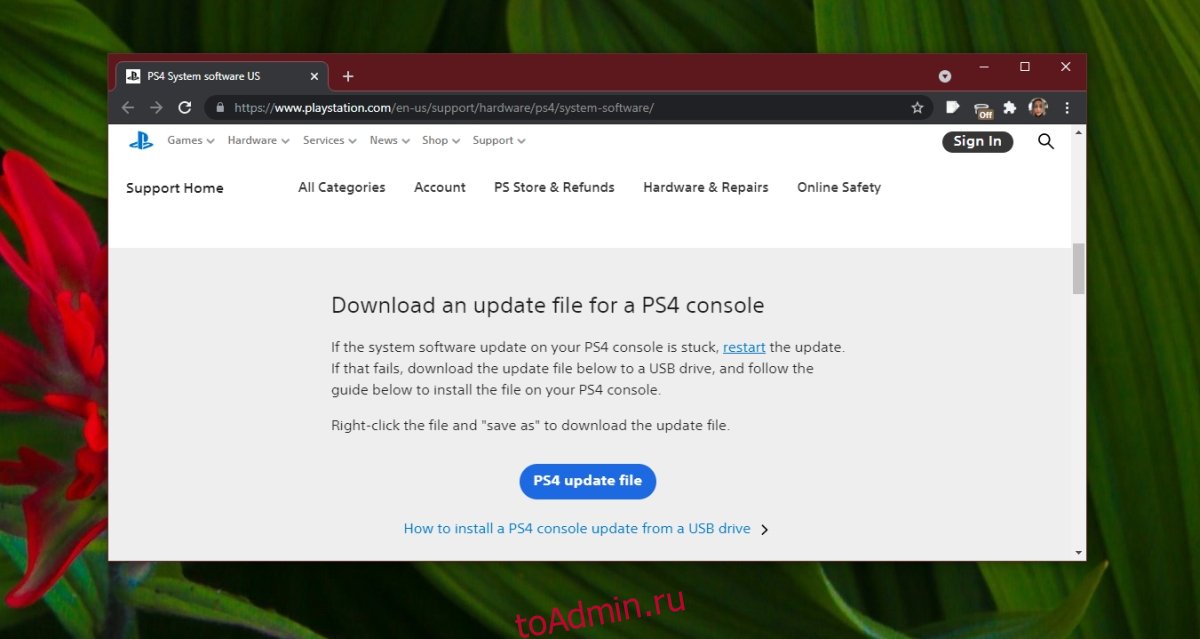
Инициализировать Playstation
Инициализация PlayStation приведет к удалению всего содержимого на ней. Вы в основном форматируете жесткий диск.
Выключите консоль.
Нажмите и удерживайте кнопку питания, пока не услышите два звуковых сигнала.
Подключите контроллер через USB, когда будет предложено.
Выберите Инициализировать PS4.
Перезагрузите PS4.
Аппаратные проблемы
Если указанные выше два метода не устраняют ошибки SU-30746-0, SU-42118-6, возможно, у вас проблема с оборудованием. Принесите консоль для проверки.
Убедитесь, что жесткий диск подключен правильно и кабели / провода не отсоединены.
Запустите диагностику жесткого диска. Возможно, он неисправен и нуждается в замене.
Также проверьте остальное оборудование.

Заключение
Ошибки SU-30746-0, SU-42118-6 появляются либо при неправильной установке обновления, либо при сбое в процессе, например, при отключении питания консоли во время обновления. Это также может произойти, когда жесткий диск вышел из строя или вышел из строя. К сожалению, если ошибка вызвана аппаратными проблемами, у вас нет другого выбора, кроме как заменить ее. Вы можете подключить жесткий диск к компьютеру и попытаться создать резервную копию своих игр или попросить профессионала сделать это за вас, но спасать жесткий диск — не лучшая идея.
Что вы думаете об этой статье?
by Vlad Turiceanu
Passionate about technology, Windows, and everything that has a power button, he spent most of his time developing new skills and learning more about the tech world. Coming… read more
Published on July 16, 2020
- Encountering the SU-42118-6 and the SU-30746-0 error codes on your PS4 will surely cause some confusion.
- This guide explores the main difference between these two error codes, what each of them is, and how to fix them.
- Consider bookmarking our extensive Play Station Hub for more easy-to-follow guides that never disappoint.
- Ensure you’ll never be caught by surprise by checking out our detailed PS4 errors section.

- CPU, RAM and Network limiter with hot tab killer
- Integrated with Twitch, Discord, Instagram, Twitter and Messengers directly
- Built-in sound controls and custom music
- Custom color themes by Razer Chroma and force dark pages
- Free VPN and Ad blocker
- Download Opera GX
The PS4 error SU-30746-0 and SU-42118-6 error code are two issues that PS4 users have begun the experience recently.
A tricky thing about these errors is that the messages only display the error codes with no real clue to what causes the issue.
We’ll troubleshoot the PS4 error SU-30746-0 and SU-42118-6 error code, explain what causes them, and show you how to fix them as well.
How can I fix the PS4 SU-30746-0 and SU-42118-6 error codes?
Fix the PS4 error code SU-30746-0

What is the error SU-30746-0?
The PS4 error SU-30746-0 error message refers to the issue when your console cannot find an appropriate firmware update file.
You usually get this error when you’ve not updated your PS4 for a long time, and the firmware version it runs it no longer supported by Sony.
Whenever you boot your PS4 console, all you see is a black screen with the following error message:
An error has occurred.
(SU-30746-0)
There’s also only an OK button below the error code and no other way to exit the screen.
If you are facing this challenge on your console, continue to the troubleshooting section below.
1. Reboot the console with Safe Mode

- Turn off the system completely and leave it off for around one minute.
- Press and hold the Power button (release the button when it beeps twice).
- Connect your controller to the PS4 by USB cable and hit the PlayStation button to pair the controller.
- Once you successfully pair your controller to the system, restart the console again.
- Press X on the controller to reboot via Safe Mode.
When the console comes on, it will no longer show you the SU-30746-0 error code. If it does, try the next method below.
2. Update the PS4 via Safe Mode

- Power off the system completely.
- Download the most recent PS4 firmware version
- Save the file in an external USB drive, such as a hard drive or USB disk (if your console is connected to an ethernet network, you can skip this step).
- Press and hold the Power button until the console beeps twice.
- In Safe Mode, connect your controller to the PS4 via a USB cable and press the PlayStation button to pair them.
- Go to Update System Software and press the X button on the controller to select the option.
- If you’re using an ethernet network, select Update Using Internet (if not, insert the USB with the downloaded firmware and select the Update from USB Storage Device option).
- Restart the PS4 console and confirm that the SU-30746-0 error code is cleared.
3. Initialize the console via Safe Mode

- Power off the console and leave it off for around one minute.
- Press and hold the Power button, and stop pressing after the console beeps twice.
- Connect your PS4 controller to the system with the use of a USB cable and pair them by pressing the PlayStation button.
- Next, select Initialize PS4 (Reinstall System Software).
- Click on the Yes button and hit X.
- Finally, restart the PS4 console.
4. Restore the PS4 to default settings via Safe Mode
Some PC issues are hard to tackle, especially when it comes to corrupted repositories or missing Windows files. If you are having troubles fixing an error, your system may be partially broken.
We recommend installing Restoro, a tool that will scan your machine and identify what the fault is.
Click here to download and start repairing.

- Turn off your console completely.
- Next, press and hold down the Power button and wait until the system beeps twice.
- In the Safe Mode, attach your PS4 controller using a USB cable.
- Press the PlayStation button to pair it to the console.
- Scroll down and select the Restore Default Settings option.
- Click on Yes with the X button, and this will restore the console to default settings.
Fix the PS4 error SU-42118-6

What does this error mean SU-42118-6?
The SU-42118-6 error code shows up on the consoles of quite a number of users randomly. In most instances, it leaves you stuck in a restart loop.
Unlike the SU-30746-0 error code, the SU-42118-6 error code is not a software problem.
This error comes from a broken ribbon connector between your motherboard and BD-ROM. You risk seeing the SU-42118-6 error code if you disassemble your console either while cleaning it or for another reason.
Improper assembling of your PS4 hardware can also cause it to start turning off randomly.
When this happens, the system won’t be able to communicate with the BD-ROM.
To fix it, investigate the BD-ROM ribbon connection between the drive and motherboard. Check for broken tabs, and if any, replace the damaged component.
Will replacing the disk drive fix the SU-42118-6 error on the PS4 slim?
Replacing the hard disk drive of your PS4 console usually gets rid of the SU-42118-6 error code.
It is worth noting that some users reported that the issue arises again if you attempt to update the console on the replacement HDD.
As you have seen, the PS4 error SU-30746-0 is a software issue, while the SU-42118-6 error code is a result of faulty hardware.
Replacement of your HDD will solve the SU-42118-6 error code in most cases.
On the other hand, you have to follow the troubleshooting guide above to clear the S4 error SU-30746-0.
Don’t hesitate to let us know if you found this guide helpful by using the comment section below.
Still having issues? Fix them with this tool:
SPONSORED
If the advices above haven’t solved your issue, your PC may experience deeper Windows problems. We recommend downloading this PC Repair tool (rated Great on TrustPilot.com) to easily address them. After installation, simply click the Start Scan button and then press on Repair All.
![]()
Newsletter
by Vlad Turiceanu
Passionate about technology, Windows, and everything that has a power button, he spent most of his time developing new skills and learning more about the tech world. Coming… read more
Published on July 16, 2020
- Encountering the SU-42118-6 and the SU-30746-0 error codes on your PS4 will surely cause some confusion.
- This guide explores the main difference between these two error codes, what each of them is, and how to fix them.
- Consider bookmarking our extensive Play Station Hub for more easy-to-follow guides that never disappoint.
- Ensure you’ll never be caught by surprise by checking out our detailed PS4 errors section.

- CPU, RAM and Network limiter with hot tab killer
- Integrated with Twitch, Discord, Instagram, Twitter and Messengers directly
- Built-in sound controls and custom music
- Custom color themes by Razer Chroma and force dark pages
- Free VPN and Ad blocker
- Download Opera GX
The PS4 error SU-30746-0 and SU-42118-6 error code are two issues that PS4 users have begun the experience recently.
A tricky thing about these errors is that the messages only display the error codes with no real clue to what causes the issue.
We’ll troubleshoot the PS4 error SU-30746-0 and SU-42118-6 error code, explain what causes them, and show you how to fix them as well.
How can I fix the PS4 SU-30746-0 and SU-42118-6 error codes?
Fix the PS4 error code SU-30746-0

What is the error SU-30746-0?
The PS4 error SU-30746-0 error message refers to the issue when your console cannot find an appropriate firmware update file.
You usually get this error when you’ve not updated your PS4 for a long time, and the firmware version it runs it no longer supported by Sony.
Whenever you boot your PS4 console, all you see is a black screen with the following error message:
An error has occurred.
(SU-30746-0)
There’s also only an OK button below the error code and no other way to exit the screen.
If you are facing this challenge on your console, continue to the troubleshooting section below.
1. Reboot the console with Safe Mode

- Turn off the system completely and leave it off for around one minute.
- Press and hold the Power button (release the button when it beeps twice).
- Connect your controller to the PS4 by USB cable and hit the PlayStation button to pair the controller.
- Once you successfully pair your controller to the system, restart the console again.
- Press X on the controller to reboot via Safe Mode.
When the console comes on, it will no longer show you the SU-30746-0 error code. If it does, try the next method below.
2. Update the PS4 via Safe Mode

- Power off the system completely.
- Download the most recent PS4 firmware version
- Save the file in an external USB drive, such as a hard drive or USB disk (if your console is connected to an ethernet network, you can skip this step).
- Press and hold the Power button until the console beeps twice.
- In Safe Mode, connect your controller to the PS4 via a USB cable and press the PlayStation button to pair them.
- Go to Update System Software and press the X button on the controller to select the option.
- If you’re using an ethernet network, select Update Using Internet (if not, insert the USB with the downloaded firmware and select the Update from USB Storage Device option).
- Restart the PS4 console and confirm that the SU-30746-0 error code is cleared.
3. Initialize the console via Safe Mode

- Power off the console and leave it off for around one minute.
- Press and hold the Power button, and stop pressing after the console beeps twice.
- Connect your PS4 controller to the system with the use of a USB cable and pair them by pressing the PlayStation button.
- Next, select Initialize PS4 (Reinstall System Software).
- Click on the Yes button and hit X.
- Finally, restart the PS4 console.
4. Restore the PS4 to default settings via Safe Mode
Some PC issues are hard to tackle, especially when it comes to corrupted repositories or missing Windows files. If you are having troubles fixing an error, your system may be partially broken.
We recommend installing Restoro, a tool that will scan your machine and identify what the fault is.
Click here to download and start repairing.

- Turn off your console completely.
- Next, press and hold down the Power button and wait until the system beeps twice.
- In the Safe Mode, attach your PS4 controller using a USB cable.
- Press the PlayStation button to pair it to the console.
- Scroll down and select the Restore Default Settings option.
- Click on Yes with the X button, and this will restore the console to default settings.
Fix the PS4 error SU-42118-6

What does this error mean SU-42118-6?
The SU-42118-6 error code shows up on the consoles of quite a number of users randomly. In most instances, it leaves you stuck in a restart loop.
Unlike the SU-30746-0 error code, the SU-42118-6 error code is not a software problem.
This error comes from a broken ribbon connector between your motherboard and BD-ROM. You risk seeing the SU-42118-6 error code if you disassemble your console either while cleaning it or for another reason.
Improper assembling of your PS4 hardware can also cause it to start turning off randomly.
When this happens, the system won’t be able to communicate with the BD-ROM.
To fix it, investigate the BD-ROM ribbon connection between the drive and motherboard. Check for broken tabs, and if any, replace the damaged component.
Will replacing the disk drive fix the SU-42118-6 error on the PS4 slim?
Replacing the hard disk drive of your PS4 console usually gets rid of the SU-42118-6 error code.
It is worth noting that some users reported that the issue arises again if you attempt to update the console on the replacement HDD.
As you have seen, the PS4 error SU-30746-0 is a software issue, while the SU-42118-6 error code is a result of faulty hardware.
Replacement of your HDD will solve the SU-42118-6 error code in most cases.
On the other hand, you have to follow the troubleshooting guide above to clear the S4 error SU-30746-0.
Don’t hesitate to let us know if you found this guide helpful by using the comment section below.
Still having issues? Fix them with this tool:
SPONSORED
If the advices above haven’t solved your issue, your PC may experience deeper Windows problems. We recommend downloading this PC Repair tool (rated Great on TrustPilot.com) to easily address them. After installation, simply click the Start Scan button and then press on Repair All.
![]()
Newsletter
Whether it’s the latest PS4 update Version 10.02 or 10.01 I have always faced PS4 Error SU-42118-6 whenever I try to update my PS4 to the latest version.
Samsung TV Black Screen of Death (Y…
Please enable JavaScript
Many users also reported that PS4 Error SU-42118-6 “An error has occurred” when PS4 is not detecting the Blu-ray disc
So, need to worry as you are not the only one having this issue and many are trying the wrong solutions as I was
But
Here’s a list of some tried and tested solutions to solve system software update PS4 Error SU-42118-6.
What does the PS4 SU-42118-6 error mean?
The PS4 SU-42118-6 error mostly results in a restart loop for PS4 and it’s mostly due to a broken ribbon connector between your motherboard and BD-ROM.
And if you didn’t assemble your PS4 the correct way then it can also lead to not working on the blu ray disc.
What are the Reasons for error code su-42118-6?
Although there are many reasons for error code su-42118-6
here are 5 common ones:
- Software bug: Sometimes a software glitch might lead to such an error on PS4. So, you need to restart your PS4.
- Hardware malfunction: Your hardware might have gone corrupted or malfunctioned so, you might need to replace the hardware or repair it.
- Corrupted hard drive: The corrupted hard drive can be the culprit leading to error code su-42118-6
- Broken Ribbon connector: This is also one of the major reasons behind this error on PS4. If the ribbon is broken or damaged then the console fails to detect the Blu-ray drive.
- Outdated system software: Outdated software can also lead to error code su-42118-6 so, make sure your system is updated.
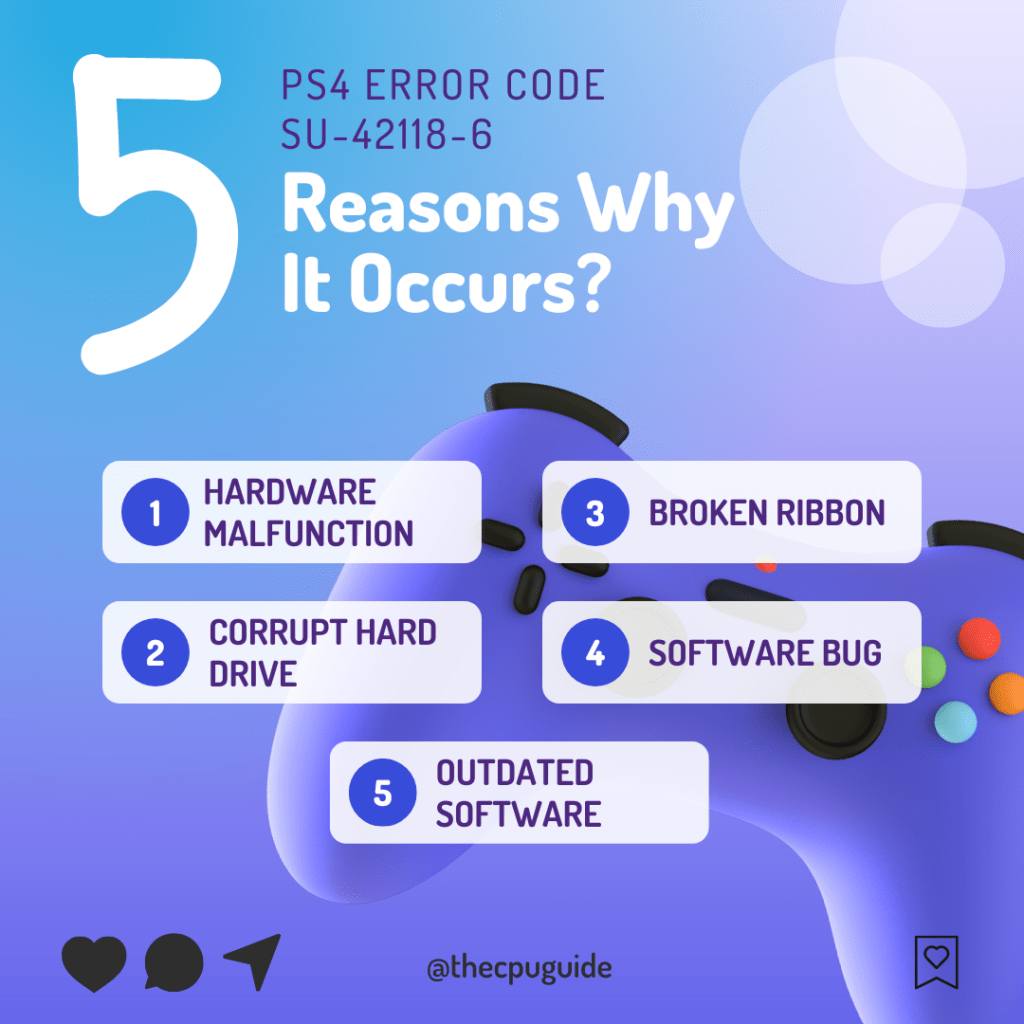
How do I fix error code SU-42118-6 on PS4 slim?
You can fix the error code SU-42118-6 on PS4 slim by deleting the update file.
just follow the steps:
- Go to the Notification section of your PS4.
- Highlight the update file and press the Options button on your controller.
- And select Delete.
Solution 1: Restart PS4 in Safe Mode
So restarting PS4 in safe mode has solved PS4 Error SU-42118-6 for many users.
You will not lose your personal data while using this solution.
How do I start my PS4 in Safe Mode?
Just follow the steps:
- Turn off your PS4 by pressing the power button on the front panel.
- Press and hold the power button until you hear the second beep and will boot in Safe Mode.
- Now connect DUALSHOCK 4(DS4) to the USB cable and press the PS button on the controller to pair it.
- Select Restart PS4 and press X to reboot your console in Safe Mode.
- If you are still facing PS4 Error SU-42118-6 then follow the next solution below.

If you are still facing su-42118-6 ps4 fat, then continue to the next solution.
PS4 Errors: Complete List [Solved]
Solution 2: Check the Ribbon Connector
Make sure that you don’t have a damaged, broken, or loose ribbon connection.
If the ribbon connection between your console and the Blu-ray drive is broken or not connected properly then it might lead to su-42118-6 ps4 fat.
So, make sure you fix it yourself and if not then send your PS4 to the nearest repair center where they will replace the damaged ribbon with a new one.
Also Read: How to Deactivate PS4 without waiting 6 Months?
Solution 3: Install The Updated System Manually to Fix PS4 Error SU-42118-6
So if the above solution didn’t work for you then this is the best solution for you.
And it’s the most used solution to fix PS4 Error SU-42118-6.
Before starting this just make sure you have the following ready for you
- PC with a Stable internet connection
- USB cable and PS4 controller
- USB drive with a minimum 460 MB free space and with the FAT32 file system
So when you have all the above then follow the steps below:
- Connect your USB drive to your PS4.
- Go to PS4 Settings and select System.
- Select Back Up and Restore > Back Up PS4.
- Now select the data you want to backup and select Next.
- Assign a name to your backup and choose Back Up.
- Press the X button on your controller and your data will start backing up.
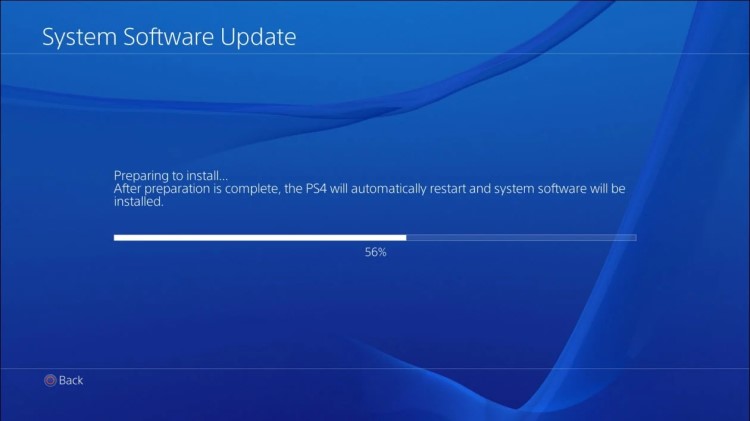
Now you can download the system software update manually from the PS4 official website but you will be needing another USB with a minimum of 1GB of free space:
- Plug the USB drive into the PC and create a folder named PS4 on the USB root path.
- Create an Update folder in that PS4 folder.
- Download the System Update file from the PS4 official website and save it with the name PS4UPDATE.PUP and store it in the Update folder.
- Connect the USB drive to your PS4
- Turn on PS4 again and click the PS button on the controller.
- Now go to Settings > System Software Update.
- If you name the folder and file correctly PS4 will recognize it and follow the on-screen instructions to complete the process.
After your System Software is installed you can follow the below-mentioned steps to restore the backup data you have saved.
- Connect the USB in which your data have been backed up.
- In the function screen navigate to Settings > Application Saved Data Management > Saved Data on USB Storage Device > Download to System Storage.
- Now choose the data you want to copy and select copy.
If updating your console manually didn’t help in solving PS4 update 10.0, then initializing in Safe Mode would definitely.
Also Read: PS4 Won’t Turn On
Solution 4: Initialize in Safe Mode to Fix PS4 Error SU-42118-6
By initializing your console all the system settings will be restored to default or you can say factory reset
Make sure the external USB drive should be large enough to store your PS4 data and should be formatted to FAT
The following steps will guide you to back up your PS4 first and then initialize it in safe mode.
- Connect your USB drive to your PS4
- Go to PS4 Settings and select System
- Select Back Up and Restore > Back Up PS4
- Now select the data you want to backup and select Next
- Assign a name to your backup and choose Back Up
- Press the X button on your controller and your data will start backing up
- Unplug your USB drive from the console after your data is fully backed up
- Now go back to PS4 settings and scroll down to choose Initialization
- Select Initialize PS4 > Full initialization
- Then follow on-screen instructions to complete the process
- Remember DO NOT turn your PS4 OFF during initialization as this will bring some irrecoverable damages to your PS4
Most users suggest using Safe Mode while initialization which is more effecting and here’s how you can enable it to fix PS4 Error SU-42118-6:
- Turn off your PS4 by pressing the power button on the front panel
- Press and hold the power button until you hear the second beep and will boot in Safe Mode
- Select Initialize PS4 (Reinstall System Software) option
If you are still facing error code su-42118-6, then try checking your hard drive
Solution 5: Check the Hard Drive
If your hard drive is corrupted or damaged then this can lead to PS4 Error SU-42118-6. Make sure your hard drive is connected properly and there are no loose cables or wires.
And if there are then try replacing your ps4 hard drive without losing data to get PS4 Error SU-42118-6 Update 10.01 fixed.
Solution 6: Contact PS4 Support
The last way you can sort out PS4 update 10.0 is to Contact PS4 Support.
The issue can be specific to your console and PS4 Support can possibly fix this.
I hope these solutions helped you overcome PS4 Error SU-42118-6.
And if you got any questions just let us know in the comment section.
FAQs
-
Does rebuilding database on PS4 delete everything?
No, rebuilding database on PS4 doesn’t delete everything but it just clears some cache and freshens your system files.
-
Will replacing the disk drive fix the SU-42118-6 error on the PS4 slim?
Replacing the disk drive has fixed theSU-42118-6 error on the PS4 slim for many users but some still face it after replacing it.
-
What does initialization do on PS4?
Initialization on PS4 deletes everything on your PS4 whether it’s saved data, trophies, or images and sets it to default settings.
-
Why is my PS4 saying Cannot install update file?
If your PS4 saying Cannot install update file it means that there’s not enough free space in system storage. It’s possible your hard drive is too full.